Educational continuity with the Wiki app
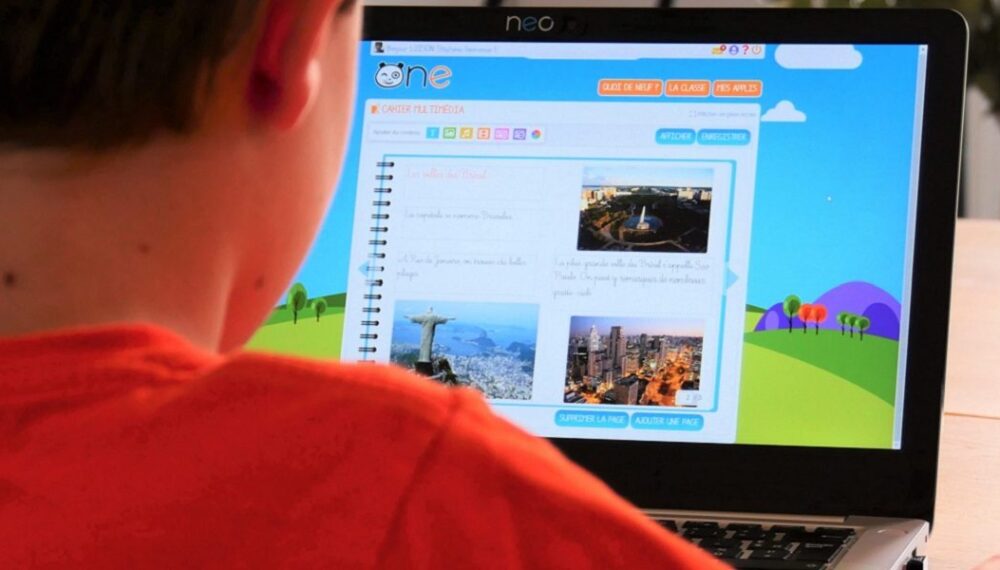
During lockdown, many teachers turned to the Wiki app to ensure their students could have a consistent educational experience. In fact, this service is perfect for designing a day-to-day digital teaching plan and bridging the gap with each student’s personal daily workbooks.
Christelle, a third- and second-grade teacher, started using ONE when her school closed down. Almost immediately, she started using the Wiki to share the day’s homework with her students and their parents. Because she has a diverse class, she created one Wiki for her second-grade students and another for her third-grade students. Every day, she adds a new page to each student’s blog with all of the homework to do that day. If parents have questions, they can ask them in the comment section at the bottom of the page. The teacher then receives a notification that a new question has been submitted.
“When the student opens their ‘Digital Homework Schedule,’ they will see a list of pages, one for each day. After clicking on that day’s page, they will see an attachment that lists all the work for that day in PDF format. The file can be downloaded and printed, which is convenient for families who cannot share their computer,” says Christelle. “Next, I add the dictation exercise for the day. I record myself on the Voice Recorder, which means the students can work independently. They no longer need their mom or dad to read the exercise out loud for them.” Farther down on the page, she adds exercises for each subject using a wide variety of multimedia content. “I upload a grammar exercise with built-in interactive exercises, as well as phonology, mental calculations, and math exercises. You can also add videos that summarize the key concepts for a given topic. Students no longer have to click on links, open up multiple windows, etc. Everything is grouped together on the same Wiki page,” she says.
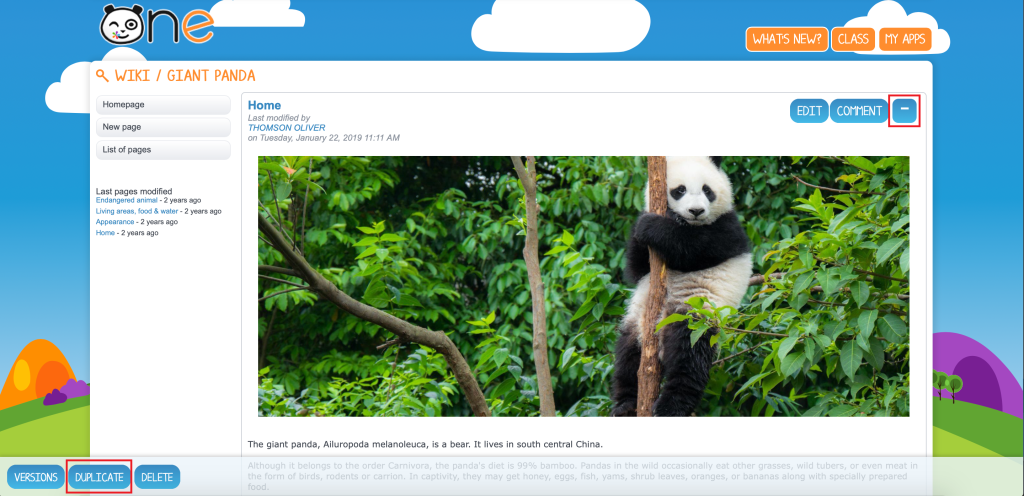
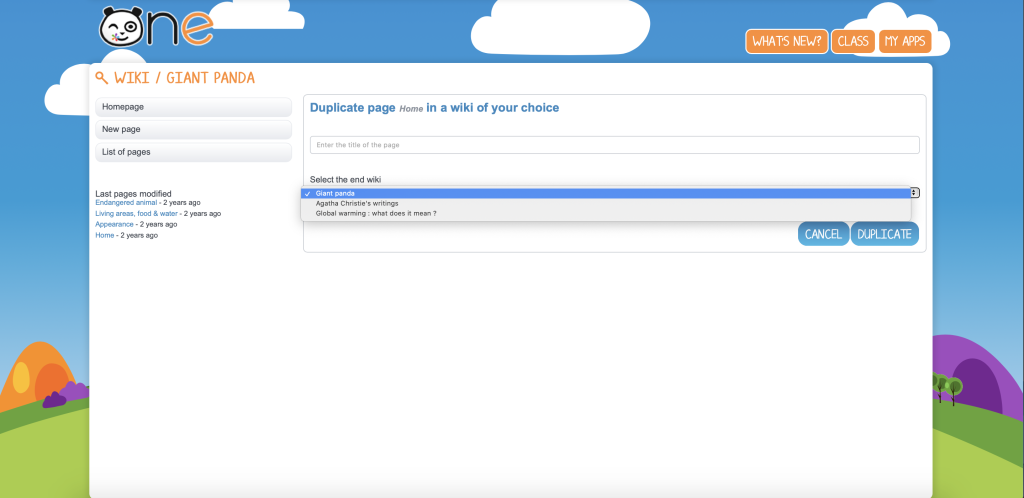
Copy activity pages into students’ individual Wikis
Teachers can also create and share an individual Wiki for each student and use the page as a personal digital homework schedule. The activity pages, which come from the “Homework Schedule” Wiki, are copied every day into the individual Wikis by the teacher. But don’t worry, it’s really simple! All the teacher has to do is select the page, click on the “+” sign, then on “Copy.” The teacher then selects the Wiki they want from the drop-down menu and copies the page over.
In their individual Wikis, students can submit their work, and teachers can add personalized corrections. “Each student has their own digital homework notebook. I added a tutorial on how to use ONE and inserted multimedia content in the Wiki on the homepage,” says Christelle. “The student can choose how they want to submit their homework. Here, the student took a picture of the dictation he wrote out in her notebook. For the grammar exercise, the student decided to type out her responses on the keyboard. We can see that she also recorded her poetry using the Voice Recorder,” says the teacher.
To grade her students’ homework, Christelle adds a “Teacher’s Comments” note at the top of each daily notebook and inserts verbal feedback that she records on the Voice Recorder. “When it comes time to correct their work, I record myself speaking, which really saves time compared to writing my feedback out by hand. The students can listen at their own pace as I correct the exercises they did for that day,” concludes the teacher.
comments
Add comment