Lecture and Wiki: The App for Creating and Organizing Your Teaching Materials
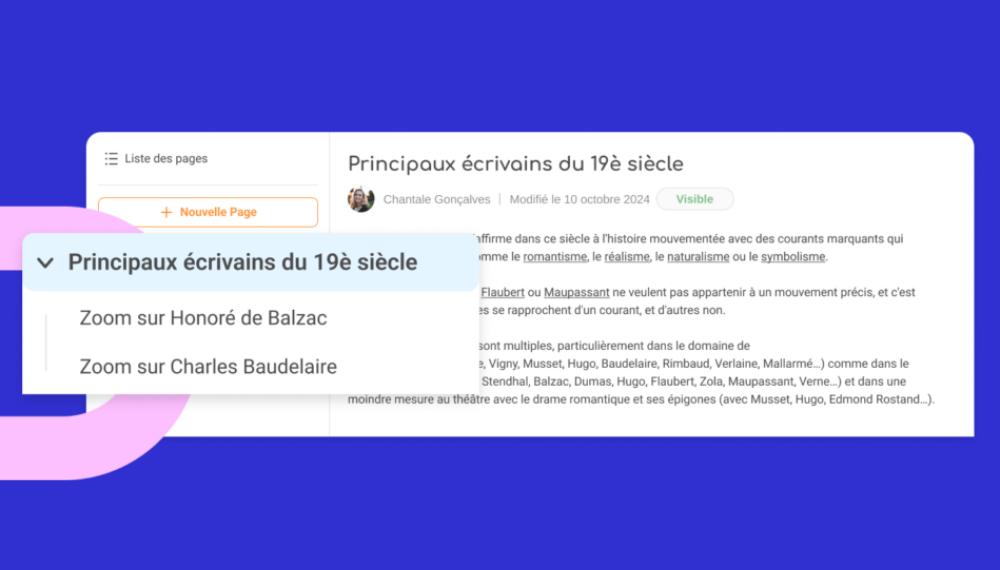
With the new Lecture and Wiki: The App for Creating and Organizing Your Teaching Materialsand Wiki app, you can easily create, structure, and share your teaching materials directly within the VLE platform. Learn about everything this enhanced version of the Wiki app has to offer.
Note: These updates are being rolled out gradually across platforms, and app availability depends on your subscription plan.
At Édifice, we listen to feedback from our VLE users. Many teachers were using the original Wiki app—designed for creating cultural and educational resource pages—as a tool to share their course materials with students. In response, thanks to funding from the Hauts-de-France Region, we’ve reimagined Wiki to create the new Lecture and Wiki app.
What Can You Do with Lecture and Wiki?
The app is perfect for creating text-heavy teaching materials while also allowing you to add images. Whether you’re preparing a history or literature lesson, math or English exercises, poetry collections, book summaries, geography presentations, Spanish glossaries, or more, you can connect your materials to other VLE like Multimedia Notebooks, Exercises, Timelines, or Mind Maps. The possibilities are endless!
The New Lecture and Wiki Design
The app now features a fresh logo and updated design in addition to a user-friendly editor for a smoother reading experience on mobile—students’ favorite way to access the VLE. Most importantly, it includes new functionalities* to better align with your teaching needs.
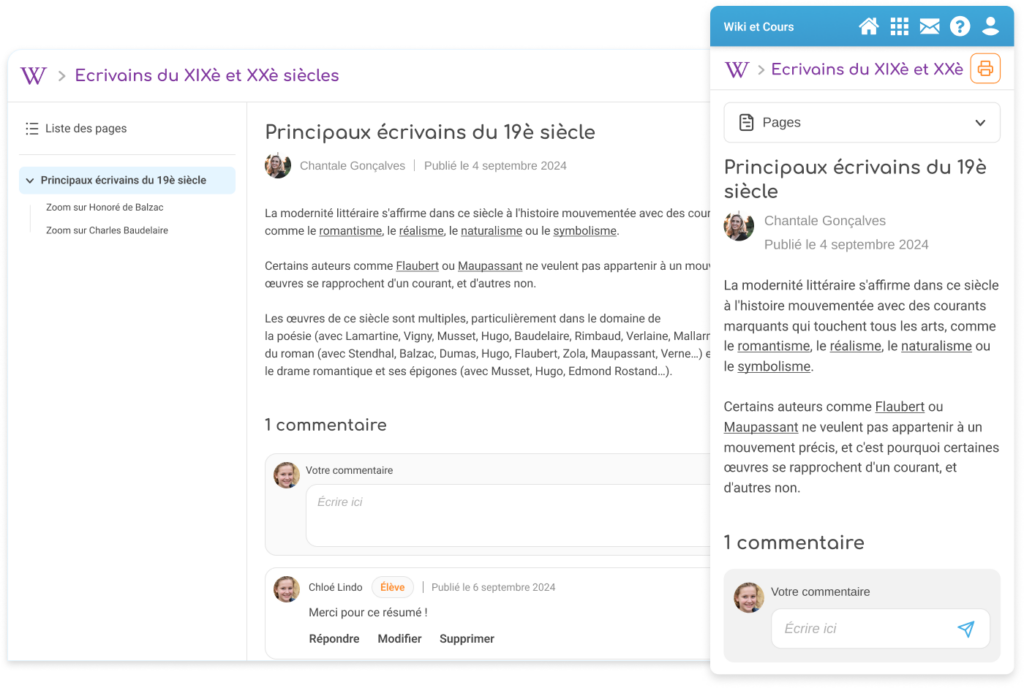
Organizing and Structuring Your Materials
The app is still simple to use: create a material, add a title and cover image, and build out pages. Now, you can also organize your pages with a hierarchy, including sub-pages.
A history course on the 20th century can have a main page for the first half of the century, sub-pages for World War I and the 1929 economic crisis, and a separate main page for the second half of the century. This allows you to structure your course with chapters and sections.
Reorganizing is intuitive: just drag and drop pages in the left-hand menu to change their order or create sub-pages.
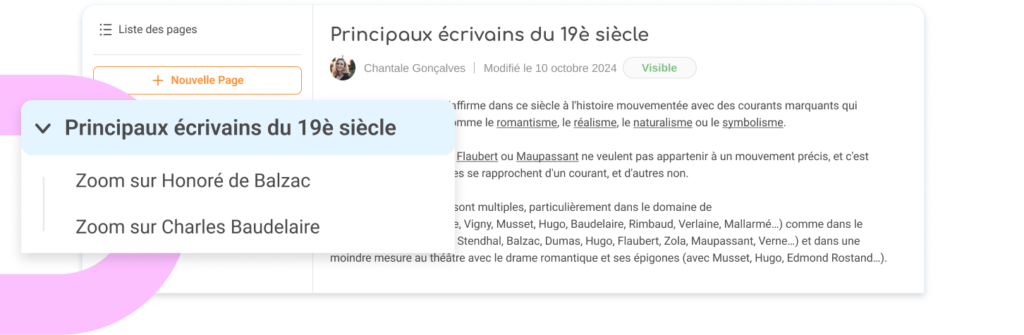
Automatic Table of Contents
A standout new feature is the automatic table of contents. As you create and organize pages, the table of contents updates in real time, making it easier to navigate your material and see the chapter structure.
Need to make changes? You can reorganize pages or adjust their hierarchy at any time using drag-and-drop. The table of contents updates automatically. For example, if you want to move a math lesson on fractions before the one on divisions, just drag it into place.
Hide, Show, and Publish Pages
Creating teaching materials is often an extensive, step-by-step process. The app now lets you hide pages within a course while they’re still in progress.
For instance, if a book summary isn’t finished yet, you can mark it as “hidden” so students don’t see it. Once you’ve finished editing it, simply click to make it “visible.”

You can also draft pages in advance and reuse them year after year, revealing content gradually as the school year progresses.
A New Menu to Move, Duplicate, and Hide Pages
The edit toolbar has been relocated! Instead of being at the bottom of the page, it’s now conveniently placed on the right, next to the “Edit” button. From there, you can easily hide, move, or duplicate a page (including transferring it to another Lecture and Wiki).
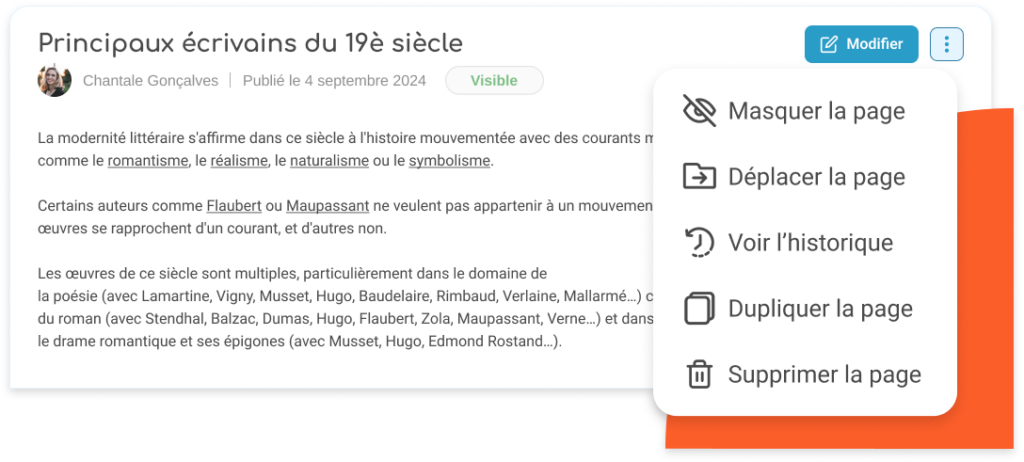
Improved Commenting System
The comment feature from the original Wiki app is now more prominent. Students can comment on pages or ask questions, and you can reply directly. You can also print a page along with its comments to keep a record if needed.
What Happens to Your Old Materials?
Good news—your previous work is fully compatible! Existing teaching materials can be edited, hidden, and shared within the new Lecture and Wiki app. You can still collaborate with other teachers by sharing courses. However, older Wikis created in the Community section won’t support the new features. For those, we recommend editing them within the Community section to avoid display issues. Wikis created in the Community section after this update will not be accessible in Lecture and Wiki.
comments
Add comment