Access the Class Photo Directory on the ONE Platform
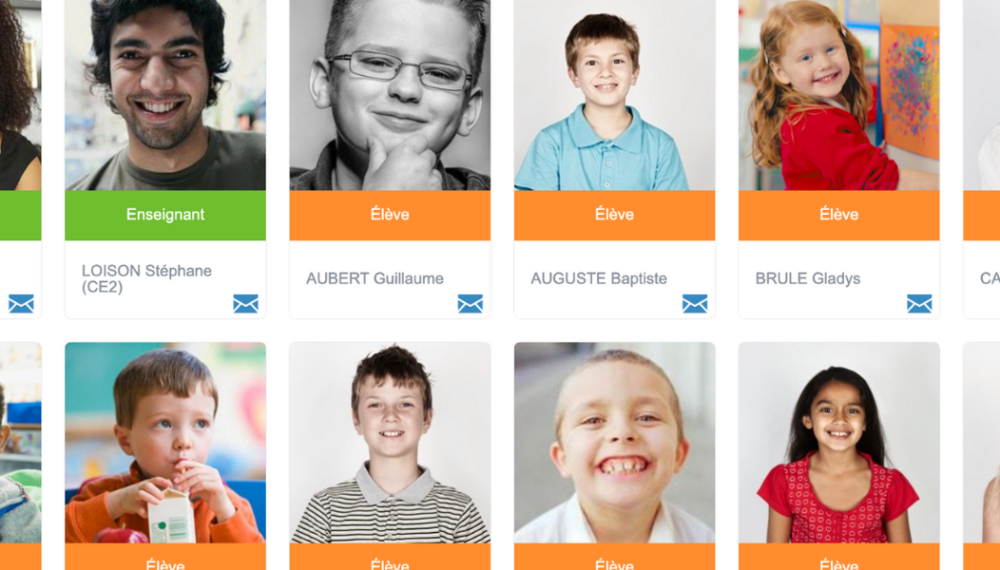
Who hasn’t had a moment where they struggle to remember a student’s name at the start of the school year? Luckily, on ONE, you can easily access a class photo directory at any time while navigating the platform.
Setting up a class photo directory at the start of the school year is a great way to gather all your students’ information and pictures in one place. It’s incredibly helpful for quickly matching names to faces. This tool can also boost your classroom management skills – whether you’re splitting kids into work groups or handing out special tasks. In the ONE platform, you can always find the Class tab in the top right corner, no matter where you are.
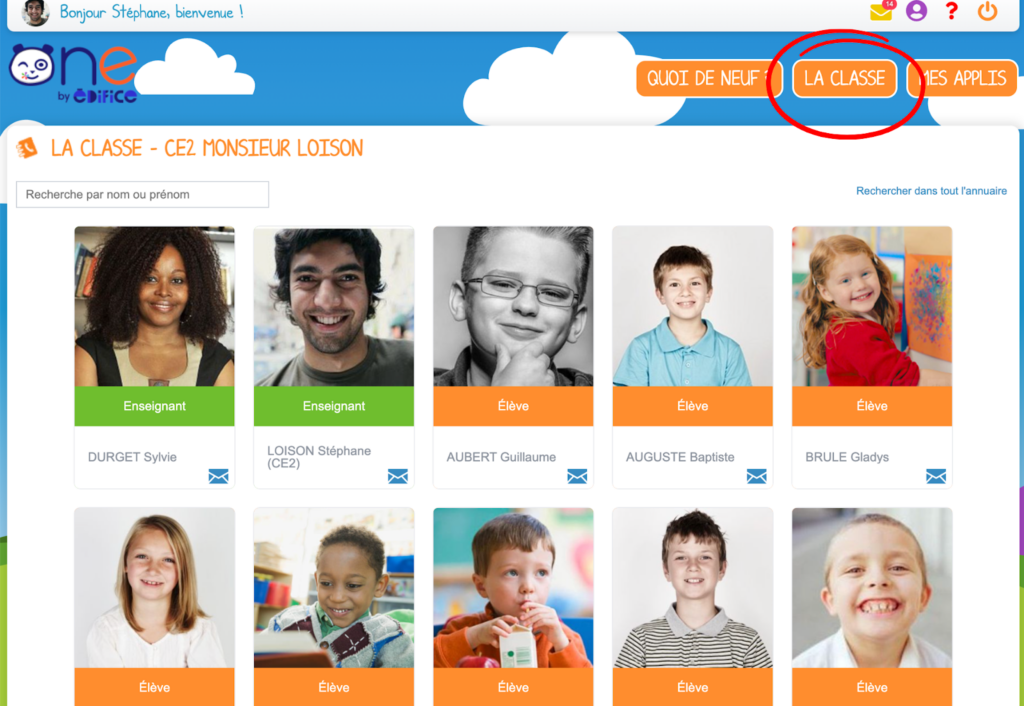
The Class feature takes you to a photo directory showing all the teachers and students linked to your classes. If you have permission to contact someone, you can:
- view their information,
- add them to a sharing favorites list,
- send them a message directly, or
- access the profiles of their guardians, if it’s a student.
To see all the users and groups you’re allowed to communicate with, head over to the Directory application.
Since April 2024, parents can now see all the students in the class. Before, they could only view the teacher and their own child(ren). It’s handy for putting faces to the names of their kids’ classmates. By default, though, parents don’t have communication rights to access detailed profiles of other students or send them messages.
Populating your class photo directory with your students via “My Account”
No need to waste time creating your photo directory from scratch—the info shown in The Class section comes straight from “My Account” in the top menu. It’s up to your students to get involved! They’ll need to fill out this personal space where everyone updates their details: name, photo, and contact info. To help break the ice at the start of the year and get to know each other better, they can also add a motto, mood, and their interests. Your students should have no trouble doing this with the help of this video tutorial. Here’s also a guide on how to edit your account.
Your students can choose a custom display name. By default, this name is their first name and last name. Other information in the “My Account” section can be made private—visible only to the account owner—by clicking the eye icon to the right of each line. When this symbol isn’t crossed out, it’s crucial to explain to the kids that they should be careful not to write anything silly, as the information they provide can be seen by other students in the class, their parents, and the teacher.
Introducing the concept of digital identity
Their mood and motto will also show up in their news feed. This can be a great opportunity to start raising awareness about digital identity. After all, everything shared on the Internet and social media—like names, usernames, videos, images, favorites, comments, or posts—leaves traces. Of course, since ONE is a secure platform reserved for the school’s educational community, the information provided in My Account doesn’t appear in search engines.
Stay tuned! The design and functionality of My Account will be optimized soon.
comments
Add comment